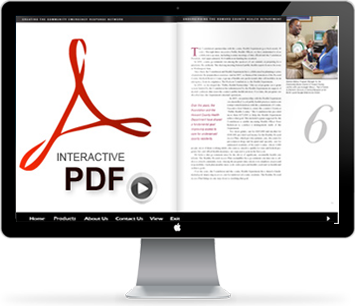
3D Issue offers many features which are major time savers for publishers. One of these features is the auto detection of some elements already in place in your PDF content. In this blog post we shall assess, what is this information and how can it save time? The details outlined below are provided in relation to 3D Issue Version 6.1. These principals also apply to 3D Issue Version 5 and above. Custom link detection is available in Version 6 and above.
Extract text feature
Load any compatible PDF into 3D Issue and one of the first things noticed is the ‘Text extraction’ dialog box. This process is fast and provides 3D Issue publications with the search archive necessary for your readers to use the search tool. Text extracted from the PDF may be later used as HTML for site maps too which adds SEO benefits.
To enable the search option in 3D Issue ensure that in the Design tab > Search is checked.
Auto Detection
Whilst the 3D Issue software extracts the text from PDF files it also ‘reads’ the text – where the software recognizes URL and email addresses it will place hotspots automatically. To enable this feature select Options > Advanced > Auto detection. Note images which are contained in a 3D Issue publication and include an email or URL will need to have hotspots added in order to be clickable.
The software cannot read images which is why this becomes necessary.
Bookmarks
Where a PDF has bookmarks embedded in the publication 3D Issue will auto detect. In the Pro and Enterprise software where Table of contents is available readers can avail of the table of contents at all times from the reader toolbar. Bookmarks in the PDF will mean that this table of contents is automatically populated for the publisher.
Using Custom Link detection.
Custom link detection allows the publisher to create
1. Open the Custom link detection wizard from the main menu by clicking on Options > Advanced >
Custom link detection. Or alternatively press F8.
2. Once the dialogue is opened check the box in the top left to enable Custom link detection.
3. The first thing required is to decide how the link will be created and what the link will
appear like when finished. It is easier to keep things simple and have no special characters as these
will make it difficult to detect the link.
We’re going to use an example using a product code from a website (a PLU). All the product pages on the site are loaded by a PHP script which uses the variable “prodID” to select the right product.
4. If the text on the PDF we want to detect looks like this: PLUa12345. We would use the following
regular expression to detect that text : PLU+([a-z]+[0-9]+[0-9]+[0-9]+[0-9]+[0-9])
The information inside the parentheses or brackets “(“ & “)” will be captured by a variable called
$1.
5. When writing the link then it would look something like this:
http://www.your-domain.com/products.php?prodID=$1
Alternatively if each product has its own webpage on your site the link could look like this:
http://www.your-domain.com/products/$1.html
If the PLU code was PLUa12345 then the resulting links could be:
http://www.your-domain.com/products.php?prodID=a12345
or
http://www.your-domain.com/products/a12345.html
For more questions or assistance contact info@3dissue.com.
Happy publishing!








