As well as creating table-like structures using Rows and Columns, Experios provides a table tool, allowing you to quickly and easily create a grid for displaying tabular data.
The table tool is accessed via the Text element. Drag a text element to the Canvas and select the three dots at the far-right of the Text Toolbar to show the button for adding a table.

When adding a table, the number of rows and columns, as well as other styling options such as cell spacing, padding, borders, etc. are defined using the Table Properties panel.
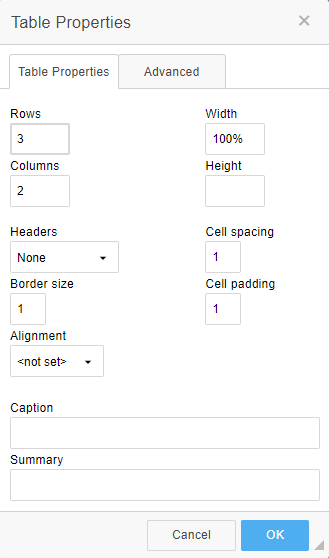
At present, the properties a table can’t be edited after it has been added, so if you decide you need an extra row or column, you’ll have to create a new table and copy/paste the contents of your existing table across.
