The Control Columns consist of a group of four panels, each providing control over a particular aspect of your project:
- Content
- Properties
- Pages
- Structure
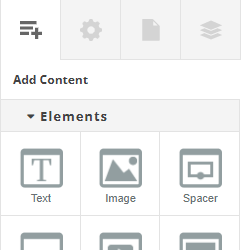
Content
This is where you will find the building blocks for your publication. From here you can add:
Elements
Individual pieces of content, such as text, images, slideshows, videos, etc. These can be inserted at the end of a page by clicking on the icon, or placed at a specific point in a page by dragging to the canvas.
Blocks
A Block consists of a group of elements forming a section of a page, and can be used to quickly build out your publication. These sections include, for example:
- Page headers and footers
- Team section
- Table of Contents
Blocks can be added to the beginning or the end of a page. Once they have been added, Blocks can be repositioned on the page by dragging in the Structure panel.
Click on a block type to choose from a pre-designed block of that type, or use a custom block that you’ve created yourself.
Layouts
A Layout is a complete page. Please bear in mind that when applying a layout to a page, any existing content on the page will be replaced.
Forms
A simple contact form, containing name, email and message fields.
Advanced
Rows and columns. These are structural elements, forming the basis of Experios’ responsive design system, and are used to contain and position a page’s elements. In the case that an element is added to the Canvas outside of an existing row/column, Experios will automatically wrap the element in a new row/column.
Properties
Use the Properties panel to manipulate your element styles. These include widths, heights, background colours/images, borders, shadows, animations, etc.
You can also add an Aria label here, in order to improve accessibility. For example, if you have a link which is a clickable image with no text, you can add some appropriate text as a label. This text will inform users who depend on screen-readers of what the link is.
Pages
This panel allows for the management of the various pages of your publication. Here you can add, remove or reorder pages. You can also edit settings for individual pages, such as SEO-friendly titles and descriptions.
Structure
This provides an overview of how your elements are ordered and nested on your page. Elements can be reordered by clicking and dragging them. This panel can also be useful for selecting an element if it can’t be selected on the canvas (if, for example, another element is in front of the one you’re trying to select).
