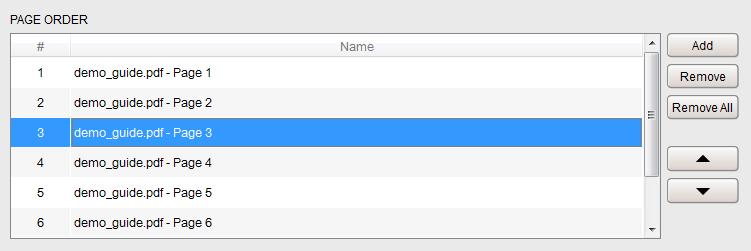Yes, this can be done under the Page Order section in the Content tab of the software.
Here you can add, remove and reorder pages in your Flipbook which makes replacing pages simple. If you wish to replace a page, simply click on Add and a dialog box will appear asking you to choose the PDF which you wish to add. Locate your PDF and then click Open. This will add the new PDF page in the desired position of the page order. If you wish to then remove the old page, simply click on the page to highlight it and then choose Remove.
Clicking Remove All will delete all of the pages from your project. You can reorder your pages by clicking and highlighting one or more of them and then using the navigation arrows seen in the image above.
When the desired pages are replaced simply click Build in the top right corner of the software for these changes to take affect. Your Flipbook will remain available at the same web link as before.