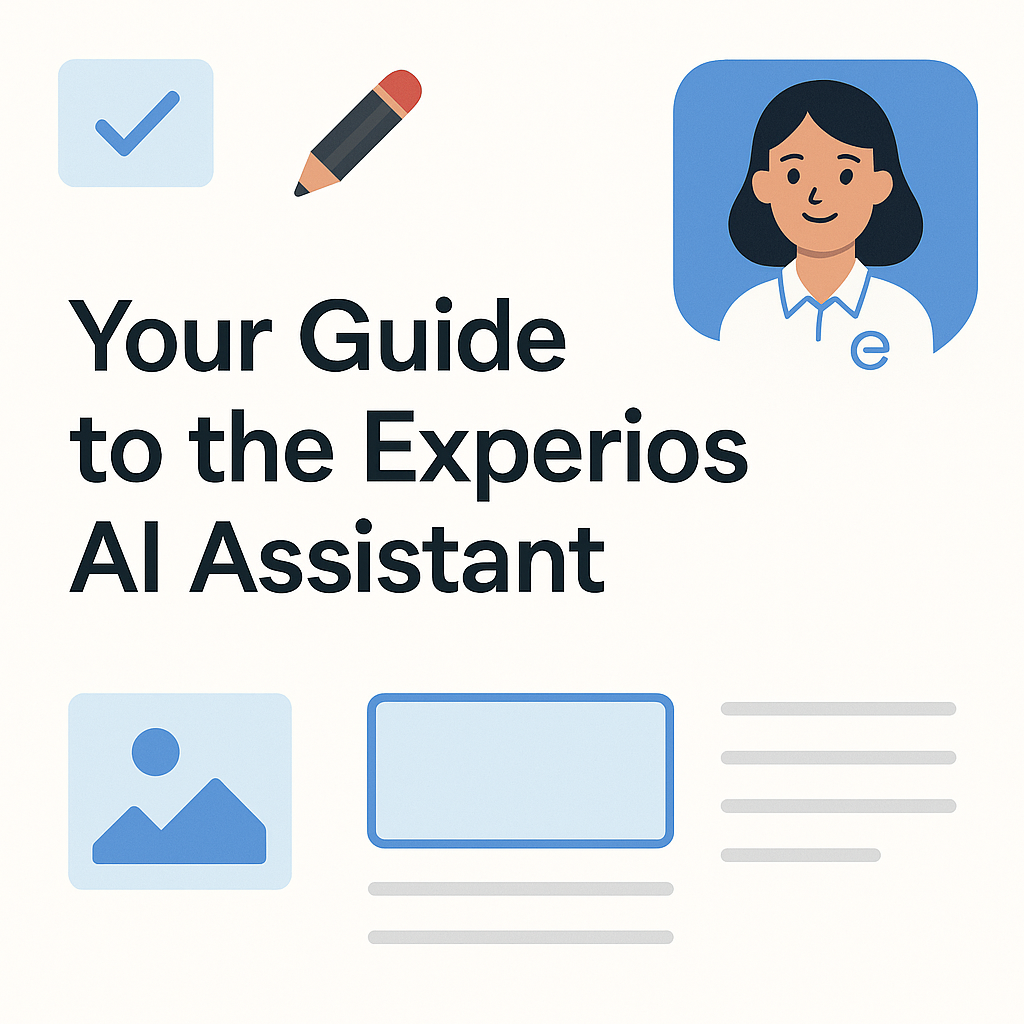
Design beautiful, responsive, page-turning experiences — faster than ever.
Meet Your Creative Partner
The Experios AI Assistant is here to make designing responsive publications easier, faster, and more fun.
It helps you plan layouts, arrange content, and style your pages step-by-step — all through natural conversation. It is accessible through the AI tab in the right hand panel but you can also access it from the elements tool bar which is recommended when you want to work with AI on a specific element.
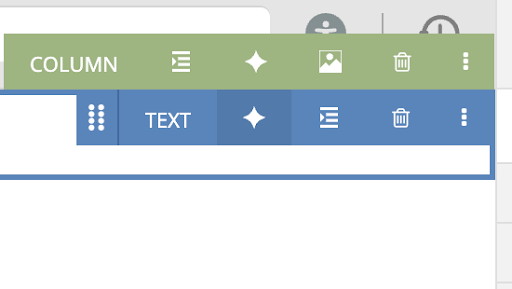
When you start to work with AI assist, you’ll notice that the AI sometimes takes a moment to think before responding. That’s normal — it’s analysing your layout, your intent, and the Experios design rules but even with that pause, it’s still a whole lot faster than manual creation.
The key thing to remember when speaking with AI assist is that the more clearly you explain what you want, the better and faster it works. so here are some tips on how best to communicate with the platform.
1. Talk to It Like a Designer — Not Like a Search Bar
Even then be clear and specific
The AI can’t guess what you mean. Describe exactly what you want to see.
Instead of:
“Make it look better.”
Try:
“Make the headline font larger and bolder, and change the background to a light cream.”
Explain your goal
If the AI knows why you’re creating something, it can tailor its design.
Instead of:
“Add a headline.”
Try:
“Add a main headline for a winter sale. It should feel exciting and urgent.”
Work in steps
Don’t try to get the perfect layout in one go. Build gradually — just like you would manually.
Example workflow:
- “Set up a 3-column grid.”
- “Place a title placeholder across the top.”
- “Add an image placeholder in the left column.”
- “Fill the other two columns with placeholder text.”
Correct it clearly
If something looks off, just tell the AI exactly what to change.
Instead of:
“That’s wrong……”
Try:
“Move the image from the left column to the right column.”
2. Build Your Page Like a Pro
Start with structure
Always define your layout before adding content or style.
Examples:
- “Create a 2-column layout with 30% left and 70% right.”
- “Add a 12-column grid with a 20px gutter.”
- “Divide the canvas into a header, main area, and footer.”
Use strong action words
The AI understands direct commands best.
Action Example Add / Create / Place “Add a text box.” / “Place an image.” Change / Modify / Set “Change the font to Roboto.” / “Set the background color to blue.” Move / Align / Distribute “Move the button 50px down.” / “Align all images to the center.” Generate / Suggest “Generate a short article about sustainable fashion.” / “Suggest a calm, professional color palette.” Separate layout, content, and style
You’ll get cleaner results if you tackle one stage at a time.
Layout:
“Add a large hero image placeholder at the top. Below it, three small square placeholders in a row.”
Content:
“Replace the hero image with a mountain photo. Add icons for time, cost, and location.”
Style:
“Make all headlines dark blue. Add a 10% black overlay to the hero image.”
3. Use Experios Terms
To keep things clear, use the words the AI knows:
- Refer to page items as elements.
- Say populate when using uploaded media (e.g. “Populate the image with the first file in my asset library”).
- Call your media storage the asset library or asset lib.
Be precise about measurements
Use percentages or plain numbers rather than vague phrases.
“Make the text 10% larger,” not “a bit bigger.”
Think responsively
Your publication adjusts to screen sizes, so talk in responsive terms:
- max-width
- min-height
- min-width
If the AI refuses a request, it’s usually protecting your responsive design. You can ask:
“Suggest an alternative that works with Experios.”
Know what’s manual
Some tools (like overlays) still require user editing.
You can only use fonts that appear in your Experios font list — just ask:“What fonts are available to me?”
4. Working with Attachments
When uploading a page or screenshot, let the AI inspect it first.
Ask:
“Transcribe exactly, without summary or rewording, the text that appears in the entire page in the image provided. I also want you to explain in detail the layout and contents of the page depicted in this image.”
This helps you see how the AI interprets your design. You can then build on it:
“Using the exact transcription and the explanation, generate a layout and image content for this page to recreate the page from the provided image. Generate any images needed based on the text found on the page. Pay close attention to structure of page and use of padding. Please be as accurate as possible”
Blocks already included in Experios don’t need summaries — they’re pre-optimised for the system.
5. Handy Prompt Examples
Goal Prompt Add an image “Add a new image element and populate it with the first item in my asset lib.” Adjust spacing “Increase padding between the content blocks by 20px.” Write short text “Generate a 40-word product intro in a friendly, professional tone.” Improve layout “Review this page and suggest small visual improvements that keep it responsive.”
Final Tip
The Experios AI Assistant is powerful, but it’s not magic — it’s a creative collaborator that listens carefully and responds fast.
Give it context, be specific, build in steps, and you’ll have responsive, professional-looking pages in a fraction of the time it would take a human designer.
Fast. Smart. Collaborative. That’s the Experios way.







