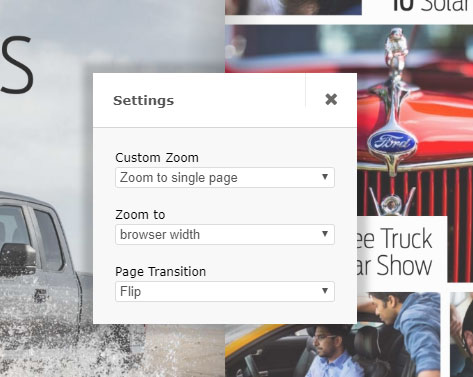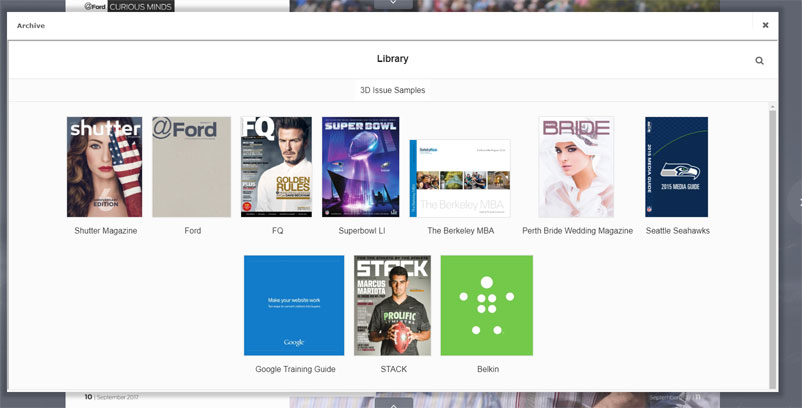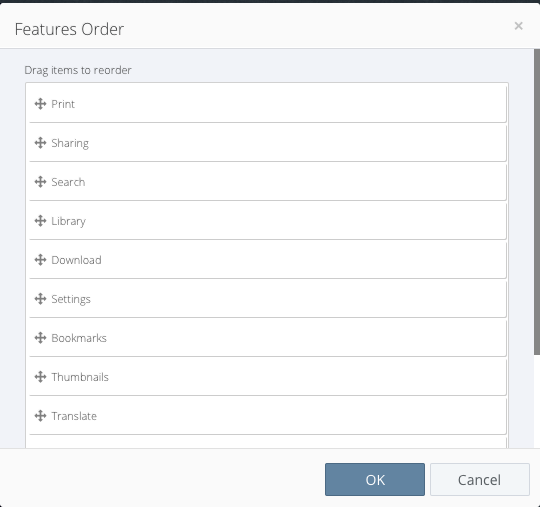Flipbooks can include additional reader features such as Search, Highlighting, sharing etc. These features are enabled via the features panel in the right bar of the editor.
Features enabled here will appear in the Features panel on your Flipbook.
In all there are 14 options that you can add to your toolbar. Having all 14 visible at the same time would take up alot of space so what the Flipbook viewer does is it shows the first 9 options and then has a more option that creates a submenu with all other options.
Below is a brief description of each feature
Contents
This allows the user to access the table of contents you added via the appearance tab of the editor. Learn more here.
Settings
There are a number of customizable options that you can make available to your readers that will allow them to change how they interact with your Flipbook.
Zoom behaviours and Page transition types can be changed here.
The print option allows the reader to print pages of your Flipbook. The print panel allows the selection of a range of pages for printing.
Full Screen
This allows the user to open the Flipbook in fullscreen mode, removing browser menus and maximize the screen space to read the flipbook.
Sharing
This enables several sharing options that include popular social media platforms and email.
The email option is configurable via the advanced panel in the Flipbooks editor.
Bookmarks
This allows readers to bookmark certain pages within the Flipbook.
Search
This enables the search feature of the Flipbook. With the search panel the user can search for text appearing in the current Flipbook.
Results can also be highlighted in the newest version of Flipbooks Online.
Thumbnails
This adds an additional navigation option to the Flipbook. When selecting this option the user will be shown a pop-up allowing them to navigate to any page in the flipbook via its thumbnail.
Library
This enables the library pane. When a user selects this option the library page is opened in a pop-up in the Flipbook, displaying all the Flipbooks in your Library.
Translate
This enables an auto-translation tool powered by Google Translate. This allows users to translate your page text into their desired language.
Download
This allows you to add some download options to your Flipbook such as a downloadable copy of the source PDF.
Clipping tool
This allows the reader to take small screen captures or snippets of your Flipbooks and Save or Share them.
Auto Flip
Adding this option allows the user to control the Auto Flip functionality of the Flipbook, letting them pause and start the auto flip.
Other options
Hide Features panel
Lets you completely disable and hide the features panel.
Edit Feature Order
This lets you order and determine which features show in the main panel.