When sharing content to a social media platform, such as Facebook, LinkedIn or Twitter, the preview information displayed plays a significant part in determining whether a user clicks through to your content.
You can control how your publication’s preview is presented on social media by clicking on the Project Settings cog at the top-right of the Experios editor window, and selecting the SEO/SEM tab from the panel that appears.
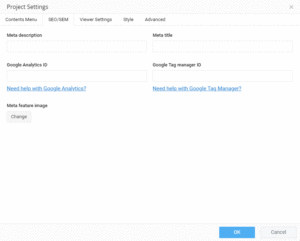
Within the SEO/SEM section, you can give your publication a meta title and description, which will be used when your Experios publication is shared.
You can also upload the preview image of your choice, which will be used to graphically represent your publication.
Some things to bear in mind:
1. Your image will be cropped automatically by each social platform to fit their display template – try to use a featured image with the main focus of the image towards the center to avoid it from being cropped out.
2. Facebook will reject your image as an invalid format if it is proportionally too wide or too high – they recommend an aspect ratio of width:height of around 1.9:1.
3. Once you’ve linked to your publication once, each social network will cache the associated title, description and image on their servers. If you subsequently decide to change any of these, then you will need to clear their cached versions and replace them with your new details. The tools for doing so are as follows:
Facebook Sharing Debugger
Twitter Card Validator
Linkedin Post Inspector
Each of the above tools will allow you to enter the URL of your Experios Publication to update their cache, and display a preview of what your post will look like.
They will also give you feedback if any of your details are less than optimal (for example, title too long, description too short, image wrong proportions).
