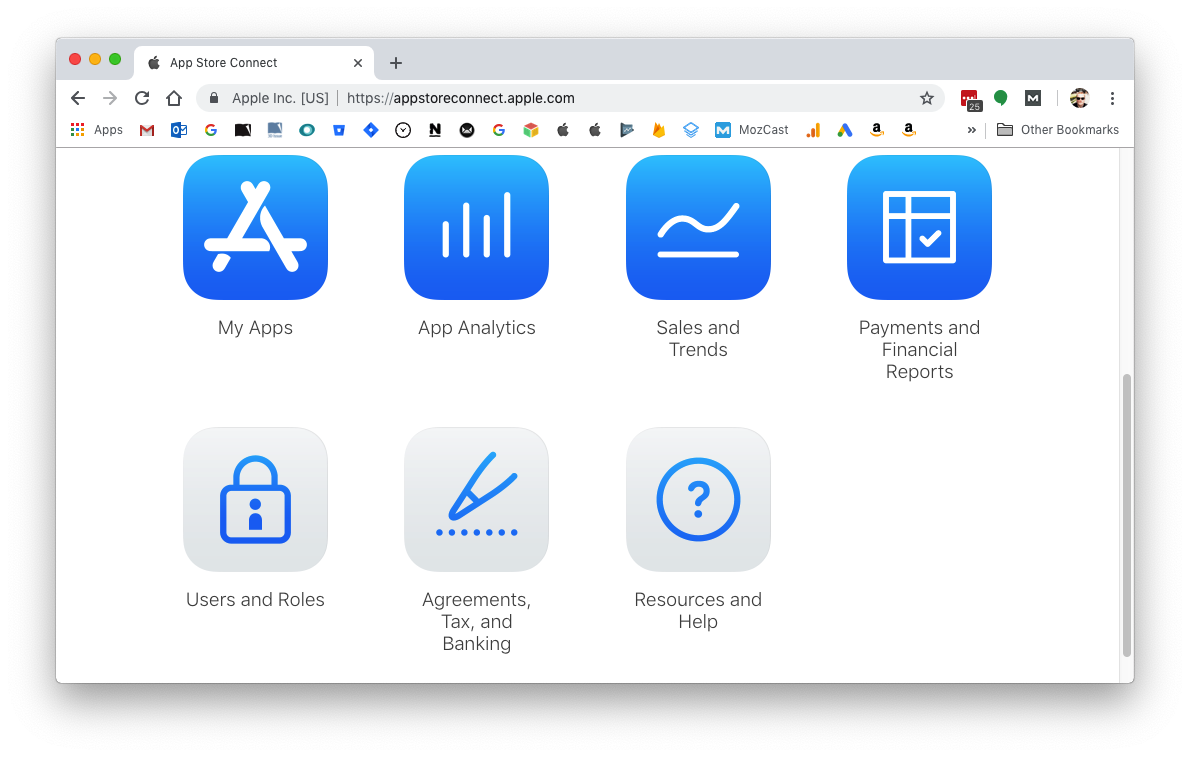First we need to create an Apple App Id.
- Copy the App Package ID that you have just entered above and open the Apple Developer Portal.
- Click on “Account” and login when prompted.
- On the page that opens click on Certificates, Identifiers & Profiles.
- In the panel on the left click App IDs under Identifiers
- Then click the + icon in the top right to add a new App ID.
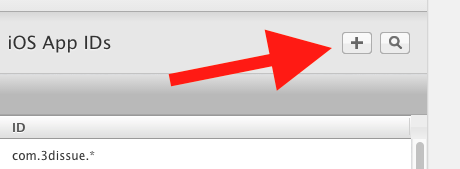
- Proceed to fill in the requested details
Name
This is the name you will use to identify your new identifier in your account. It doesn’t need to match the name the app will have on the store as is just for internal use.
Value
Unless your app is going to be added to multiple teams, you should leave the default Team ID.
App ID Suffix
Select Explicit App ID
Bundle ID: Paste in your App Package ID, that you entered in the 3D Issue submission page.App Services
Keep the default options also selecting the following options: Push notifications, Associated Domains.
- Scroll to the bottom of the page and click Continue.
- The next page to open allows you to review the information entered.
Click Done.
Now create the app store listing.
Go to App Store connect and Sign in with your Apple ID and password.
Once logged in you should see a page similar to this.
- Click on My Apps.
- In the page that opens click the + in the top left corner, then click on New App.
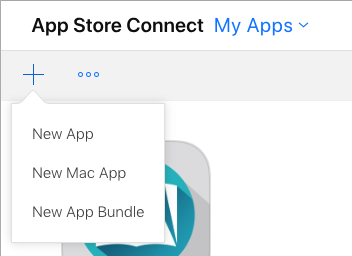
- A popup will open prompting you for various pieces of information.
Select iOS under Platforms.
Name – Enter your app name as you want it to display on the App Store. App Names should be unique.
Primary Language – The primary language for your app’s audience
Bundle ID – Select the app id you just created above.
SKU – Copy the Identifier from when creating your app id.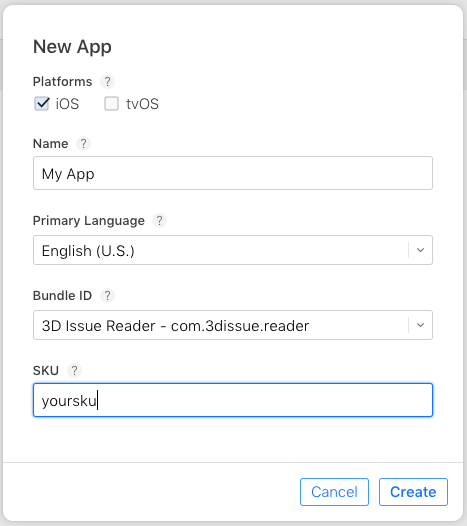
- Click Create