When you begin using Experios, you will have access to a selection of fonts using the dropdown menu on the text toolbar and in Styles. Experios allows you to expand the range of fonts available in your projects by adding more fonts from Google Fonts, or uploading a font file in .otf, .ttf or .woff formats.
For quicker loading of font menus, a sample of commonly used fonts is loaded into the dropdown by default. You can access other fonts by clicking the ‘add more fonts’ button. This will display the Favorite Fonts popup dialogue.
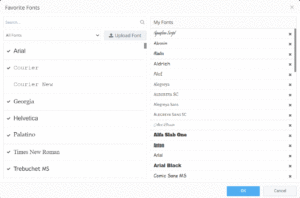
The fonts in the right-hand column (My Fonts) are those that will appear in font selection dropdowns. You can add fonts from the left-hand column to this list by clicking on them to select/deselect them for inclusion
You can also add additional fonts using the Upload Font button. After clicking this, select a font to upload, and it will appear as an available font. You can select/deselect this font by clicking on it, or remove it completely by clicking on the trash can icon to the right of the font name.
Fonts can also be removed from My Fonts by clicking on the X to the right of the font name in the My Fonts column.
