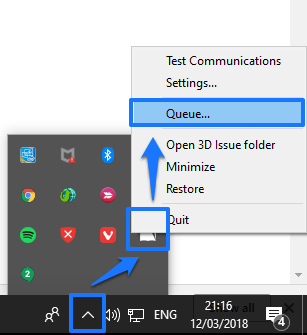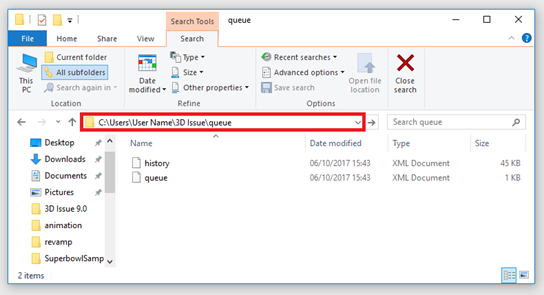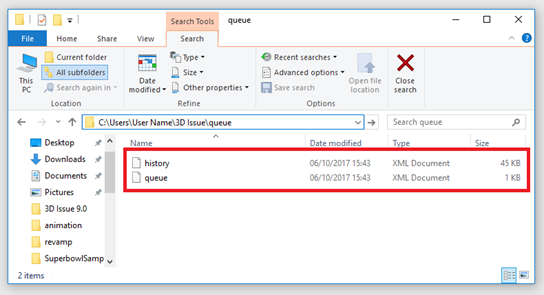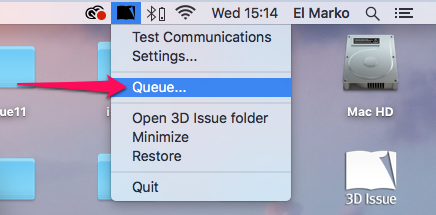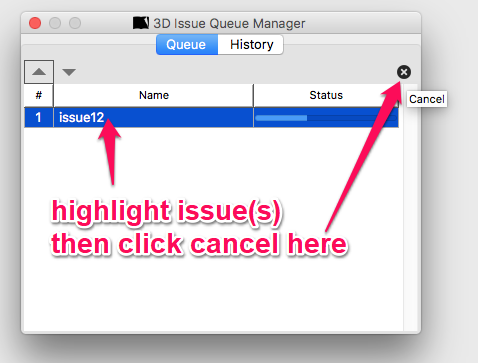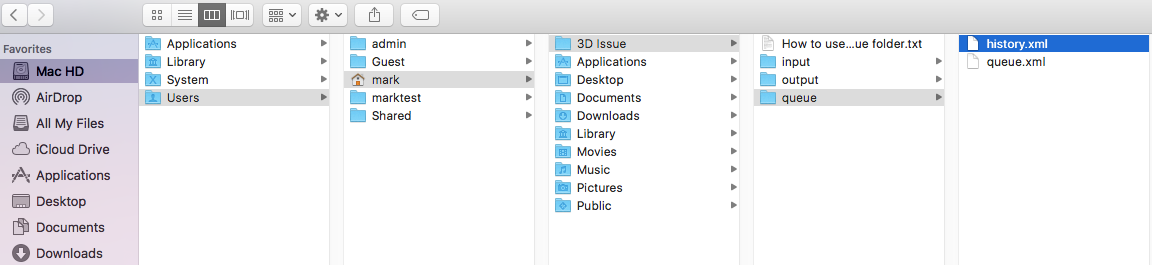Please follow the below steps for Mac and PC.
PC
Navigate to the Queue Manager from your system tray as seen in the image below.
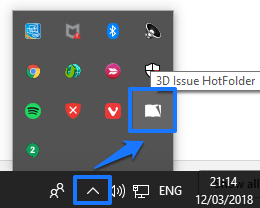
Right click on 3D Issue HotFolder and select Queue as seen in the image below. If there are any issues in your queue, select them and then click the x in the top right corner so that your queue is empty.
When this is done, close the application (3D Issue Flipbooks) and then close the conversion plug-in (3D Issue HotFolder) from the system tray (Right Click > Quit) if either of them are still running.
Open File Explorer on your PC and navigate here:
C:\Users\{Your User Name}\3D Issue\queue
You should see two files history.xml and queue.xml as seen in the image below.
Delete both of these files from the queue folder.
Next, can you restart your machine again. Once restarted can you then open your magazine in the software and navigate to the output tab. Please click on edit under the upload panel and ensure that your upload settings are correct. Once you have re-specified the upload settings can you rebuild/upload your magazine online.
Mac
To open the Queue Manager can we please get you to right click on the 3D issue icon in your system tray and click on Queue, Please see the below screenshot.
Next, cancel the build(s) by selecting the issue and then click the ‘x’ in the top right corner so that your queue is empty.
Next, Open finder. Select Go from the top Menu, then select Go to Folder…
Enter the text below and click ok;
~/3D Issue/queue
Delete the history.xml and queue.xml files.
Please restart your Mac, launch the software and attempt to build your flipbook again.
If the issue still persists could you please send support@3dissue.com screenshots of each of the windows in the upload settings so that they can check for any errors.