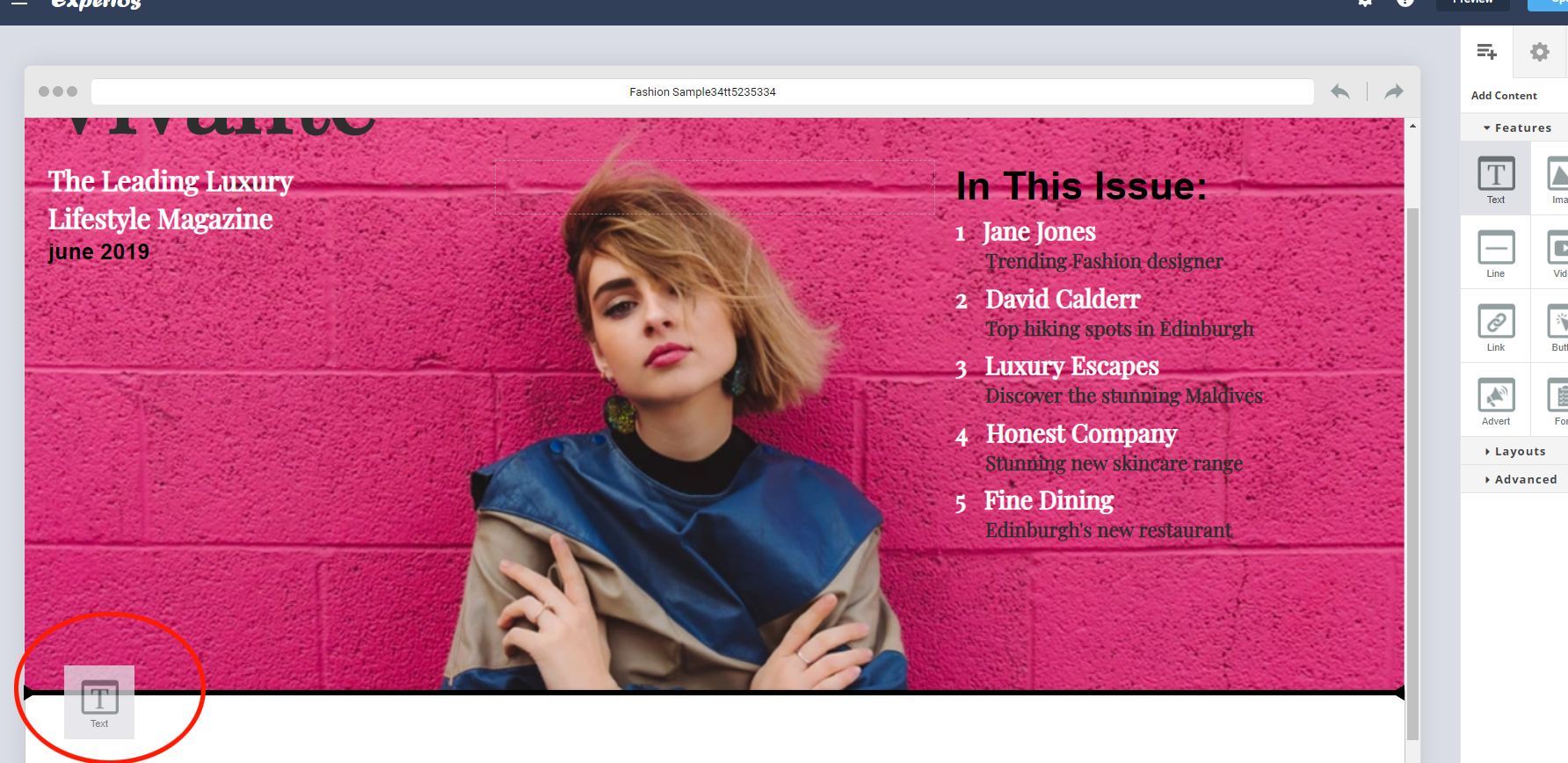There are a couple of ways that you can add a feature to a page.
Firstly, you can click the option you want from the features section of the contents tab. This will automatically add the feature to the page. If the page is empty, the feature will be added to the top of the page. If there is any existing content, it will be added to the end of the page.
If you want to place your feature in a specific location, you can also drag and drop it. Look out for the highlighter. This is a thin black line that indicates where the feature will be placed once released onto the page. Please note that you can not always drop features inside predefined components. It’s important to use the highlighter to see where the feature will be dropped.
KBQ: Why can’t I add features into most layouts or components?
It’s not possible to edit the prebuilt layouts that are available in the layout section of the contents tab. The layouts have been designed to give a particular look and feel that works across all devices. Allowing users to edit these components could result in them becoming distorted and, when viewed, not in line with expectations. If you’re not able to find a template that suits your needs, you can always use the editor to create your own.