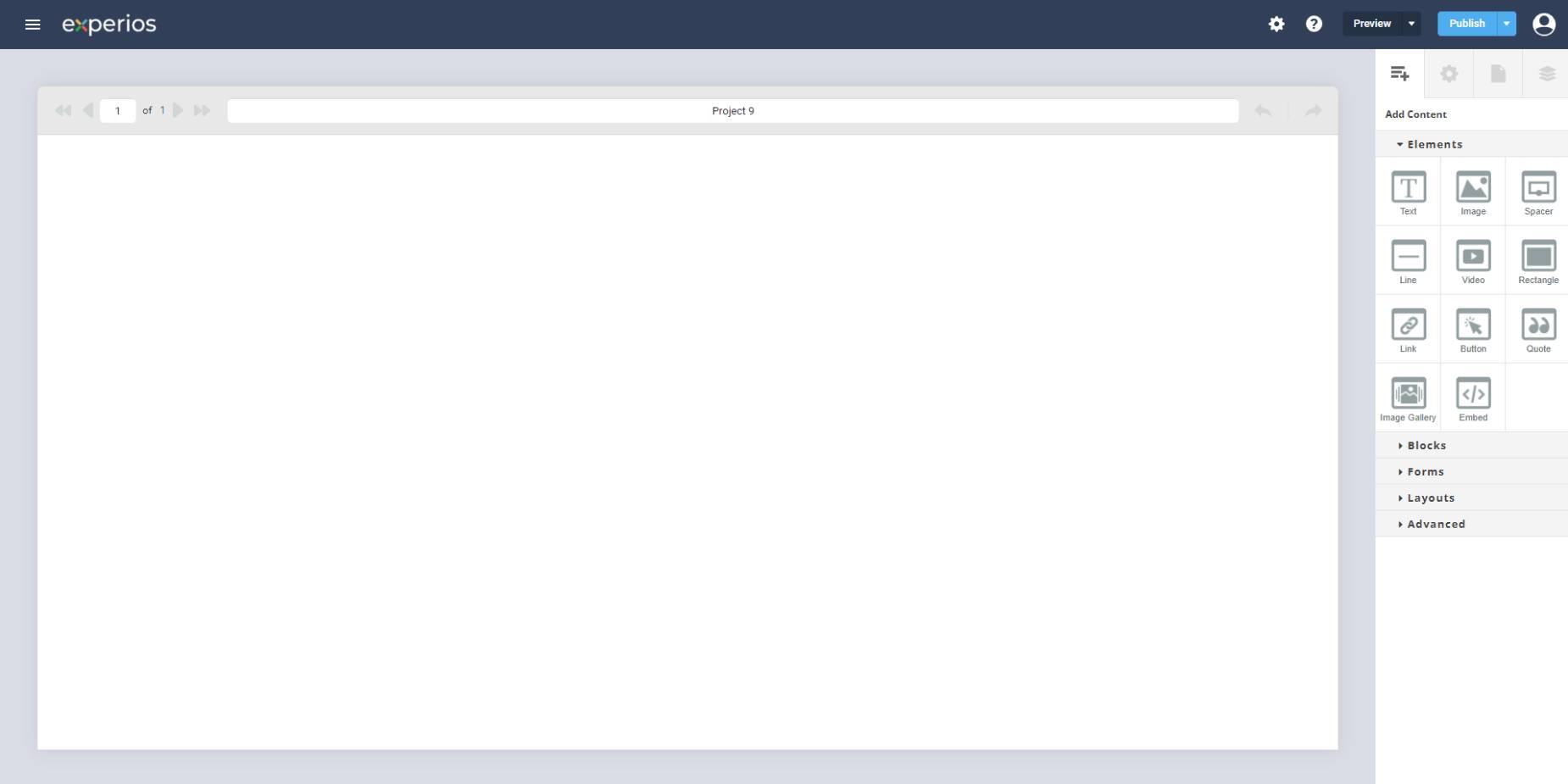Once you give the project a name, you will be brought to the Experios editor. This is where you will actually build and edit your projects.
If, from the Experios Dashboard, you have chosen to work with a blank canvas, the Editor will initially be completely empty. If, however, you have opted to use a template, the Editor will display the first page of your chosen template.
On this screen, you will find:
- Canvas – This is where you will lay out your pages.
- Navigation – This allows you to move between the different pages in your project.
- Project Title – You can rename your project by changing the title in here.
- Undo/Redo buttons
- Control Columns – This is were you will be adding, organizing and editing content for your project.