Experios users can now seamlessly create and use images in their publications using the Image Generator tool. The Image Generator is accessed from the Add Content Control Column, under the ‘Generate’ section. Clicking on the image icon will open the generator.
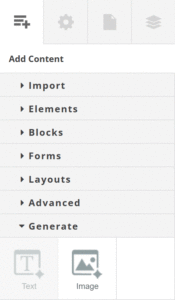
As well as a space for your prompt, the Image Generation Tool provides options for the style and shape of the generated image. These are:
- Aspect Ratio
Square (1:1), Landscape (7:4), Portrait (4:7), Widescreen (12:5) - Style
Default, 3D Model, Analog Film, Anime, Cinematic, Comic Book, Digital Art, Enhance, Fantasy Art, Isometric, Line Art, Low Poly, Modeling Compound, Neon Punk, Origami, Photographic, Pixel Art, Tile Texture
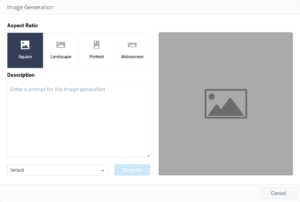
Once an aspect ratio and style have been selected, and a prompt has been entered in the text box, clicking ‘Generate’ will replace the placeholder image with an AI-generated image. Clicking ‘Save’ will save the generated image to the user’s Media Library. Alternatively, a new image can be generated by clicking ‘Try Again’.
Upon generating multiple images, navigation arrows will appear above the image frame. These can be used to choose the most appropriate image by navigating to that image and clicking ‘Save’.
The gallery below displays some typical outputs for a basic prompt with a variety of different Aspect Ratio and Style settings.




