Experios comes with a conversational AI assistant that can be useful in a range of ways when you’re building your projects. The assistant can generate layouts using clean, responsive and accessible code. It can also make suggestions and can be useful for troubleshooting issues.
To begin using AI Assist, open the Control Column with the AI icon at the top and type a request into the text box at the bottom. After some thinking time, during which you will be unable to edit the page, the assistant will respond by:
- carrying out the requested task
- providing options asking for clarification on what it is that you need
While the AI Assistant is thinking, you can cancel the current request using the prompt ‘cancel’.
The assistant retains information about ongoing exchanges, known as ‘context’. If you would like to start afresh on a page, you can discard the context by clicking on the three dots above the text field, and selecting ‘Reset Chat’.
How Can AI Assist Help Me?
Examples of tasks you might give the AI assistant include:
-
Add a hero (above-the-fold) row with background image and heading
-
Replace an image on the page
-
Add a call-to-action button linking to an external page or a popup
- Create an image gallery containing my 10 most recently uploaded images
- Generate placeholder content
- Create a contents page featuring an editor’s note, two featured articles, and a list with page numbers and links to each of the other pages in the publication
Upon successfully completing a task, the AI assistant may prompt you to provide it with your next steps, or with options to build on the content resulting from the task.
Limitations
While the AI Assistant can perform many tasks on the canvas, it is limited in the access that it has to your project in some ways. Things that AI Assist can’t do:
- Access any page other than the one currently being worked on.
- Access items in your Media Library beyond the previous 10 uploads.
- Use fonts not already present in your fonts list
- Modify project-level Styles (Styles Panel) or Brands
Example Output
While the AI Assistant can make more granular adjustments to a page, it can also be used to quickly get started with a page by creating a basic layout which can be edited. Here are some prompts and the resultant output:
“Create a contents page featuring an editor’s note, two featured articles, and a list with page numbers and links to each of the other pages in the publication”
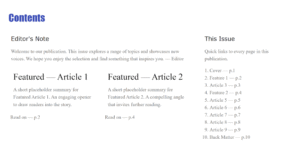
Continuing from this: “Add some placeholder images to the featured article listings.”

Another example of quickly creating a basic layout, demonstrating the Assistant’s ability to collect information from the internet:
“Please create a resources page with the names and contact details of Irish mental health organisations. Add some placeholder imagery, and use an easily scannable, 2-column layout. Make all phone numbers, urls and emails clickable.”
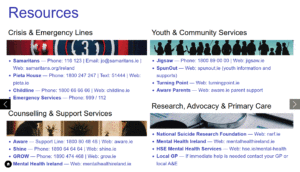
“Create a ‘Contributors’ page, with headshots and short bios for 5 writers who have written articles for this publication.”
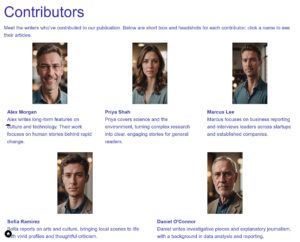
When you have a structure you are happy with, you can apply a brand to your project if you haven’t already, or manually begin editing the design with the fonts, colors, etc. of your choosing.
The nature of AI technology means the same prompts won’t always result in the same outputs. If the initial output isn’t what you expected, you can undo the changes and try again, being more specific to avoid the things that you didn’t like in the first generation.
